GENERAL
The Steps WF displays, as a chart, your history of the number of steps you have taken over the last 7 days.
The chart is displayed in the middle area of the watch display. It has the following features:
- Bar chart or line chart.
- Possibility of adding the current day as the first day of this step history. In this case you can watch the changes in the chart in real time while you are walking or running.
- The average of the daily step targets for the last 7 days (plus today, if current day is added) shown as a dashed line.
- The largest, smallest and average step numbers are shown as numbers below the chart, together with the sum of all steps for the period.
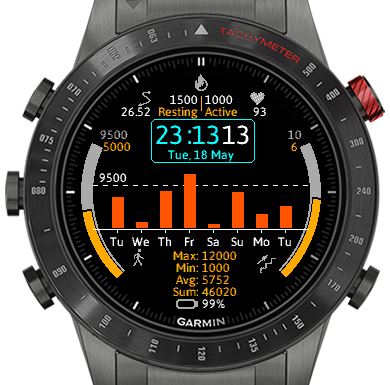
The picture below shows the same data as a line chart:
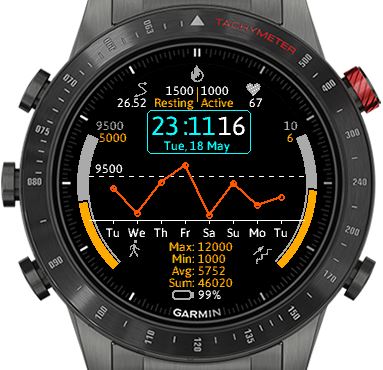
The following additional information is also displayed:
Upper left corner
One of the below two features (selectable in ‘Settings’):
- Oxygen Saturation (SpO2 / Pulse Ox) – on watches with Pulse Oximeter available, programmatically accessible and measurements enabled. This is a list of these watches.
- Daily distance covered (in km or miles, depending on watch Settings).

Upper center
Calories. ‘Resting’ and ‘Active’ burning of calories for the current day. Note: for the Calories calculation to work, the user has to add gender, age, height and weight to his/her User Profile.
Upper right corner
Heart rate (HR). During High Power Mode, HR is displayed every second. During Low Power Mode, HR is displayed every 20 seconds.
Above the steps chart
Time display:
- 12 or 24 hour display, using either the watch’s system Setting or setting it explicitly.
- Leading 0 for hours can be added
- Seconds display can be selected
- If seconds display is selected, seconds are shown both in High Power and in Low Power Mode.

On the sides
On both sides of the watch face there is an ‘Arc’ display of data values, together with their corresponding targets or goals. The target value is represented by a gray arc, and the current value is represented by an arc having the current ‘general color’ of the watch face. The target and current values are shown as numbers on the top of the arcs, in the corresponding colors.
- The Left Arc: Daily count of steps. Target is set on the Garmin Connect phone app.
- The Right Arc: Daily count of floors climbed. Target is set on the Garmin Connect phone app.
Colors
17 colors can be used to set 5 different areas of the watch display.
TRIAL PERIOD AND PAYMENT
The user can try out Steps WF for 90 minutes. During this time it is fully functional.
After the end of the trial period Steps WF is not usable any more, until the user enters the Activation key in the corresponding slot of the Settings. It will become immediately usable after the new Setting is sent to the watch.
The Activation key is sent by email, immediately upon payment of 1.29 US$ into Avoima Software’s PayPal account. The payment can be made here.
ACKNOWLEDGEMENTS
- The active Calories calculation uses equations created by the developers markdotai and topcaser.
- The 24/12-hours formatting uses code from PixelPathos’ Crystal watch face